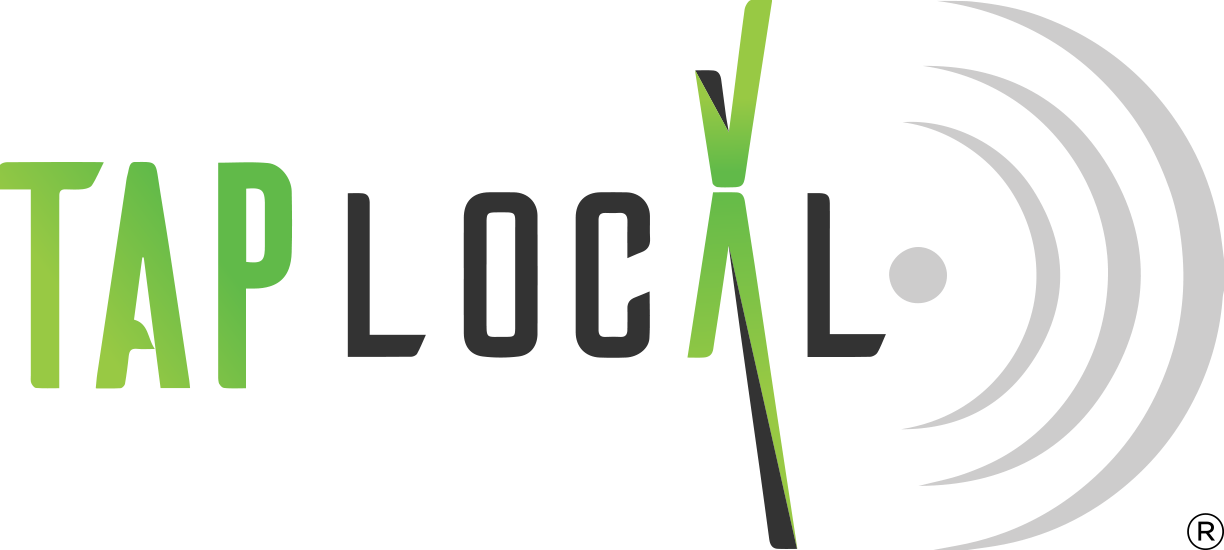Sending A Text
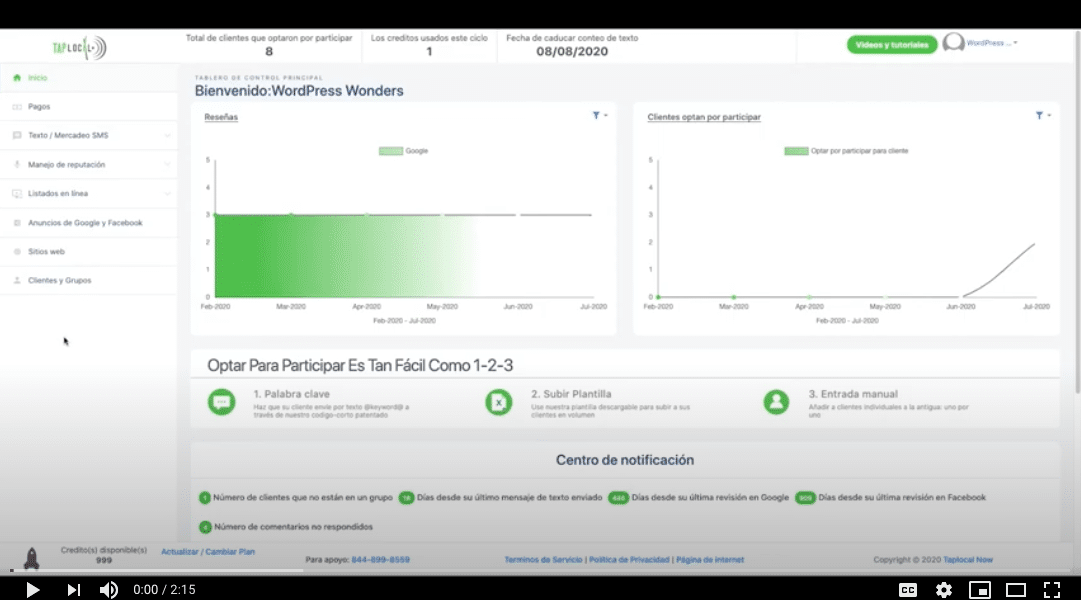
Sending A Text
- Under Text / SMS Marketing, click Send A Text.
- Enter a phone number, contact, or group in the To field.
- NOTE: Individuals who have not been added as customers are not opted-in. As a result, you can only send one text to them, according to TCPA Law.
- Enter your message in the Message field.
- Select Now to instantly send a message or select Schedule for Later to send a text in the future.
- Click Continue.
- Click Send Message.
Scheduling A Text
- Under Text / SMS Marketing, click Send A Text.
- Enter a phone number, contact, or group in the To field.
- Enter your message in the Message field.
- Select Schedule for Later.
- Select the day & time that you want your message to be sent.
- Click Continue.
- Click Send Message.
Viewing Text History
Under Text / SMS Marketing, click Text History.
- To search for a sent text, you can use the search bar in the upper-right hand corner of the table.
Resending Messages
- To resend messages, go to Text History (under Text / SMS Marketing).
- OPTION 1: Click the recycle icon next to the message that you want to resend.
- Confirm that you want to resend the message by clicking Ok.
- OPTION 2: Check the box of the message(s) that you want to resend.
- Click Send Selected.
- Confirm that you want to resend the message by clicking Ok.
- OPTION 1: Click the recycle icon next to the message that you want to resend.
Call Us, Write Us, or Chat With Us
We Would Be Happy Learn About How We Can Help Your Business Grow
Connect with one of our TapLocalPR Business Growth Specialist to help manage & grow your business using TapLocalPR’s Platform.
- Sunday: Closed
- Monday - Friday: 9AM - 5PM (AST)
- Saturday: 9AM - 2PM (AST)
- Online Support 24/7
Still have questions
Contact Us
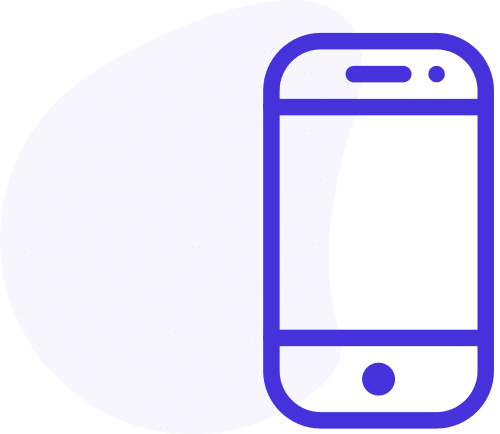
Give Us A Call
787-418-3192
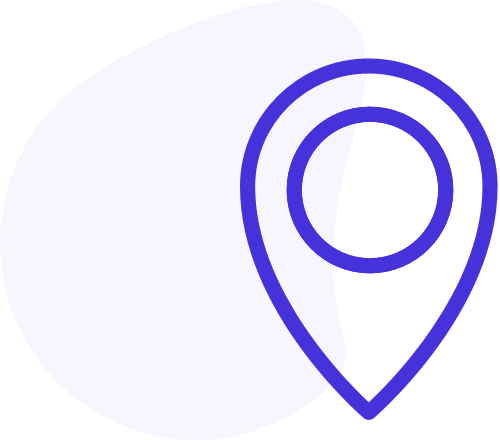
We're On The Map
100 Carr 848, Suite 6, 00987, Puerto Rico
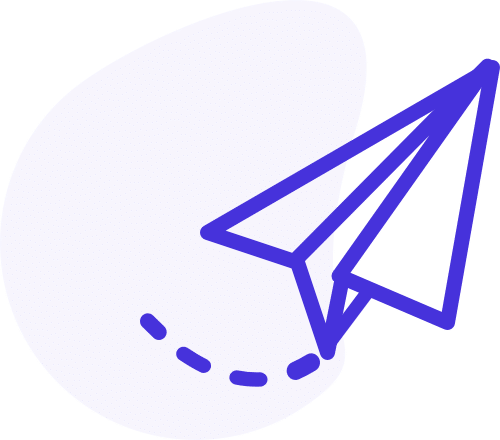
Send Us A Message
Clients@TapLocalPR.com